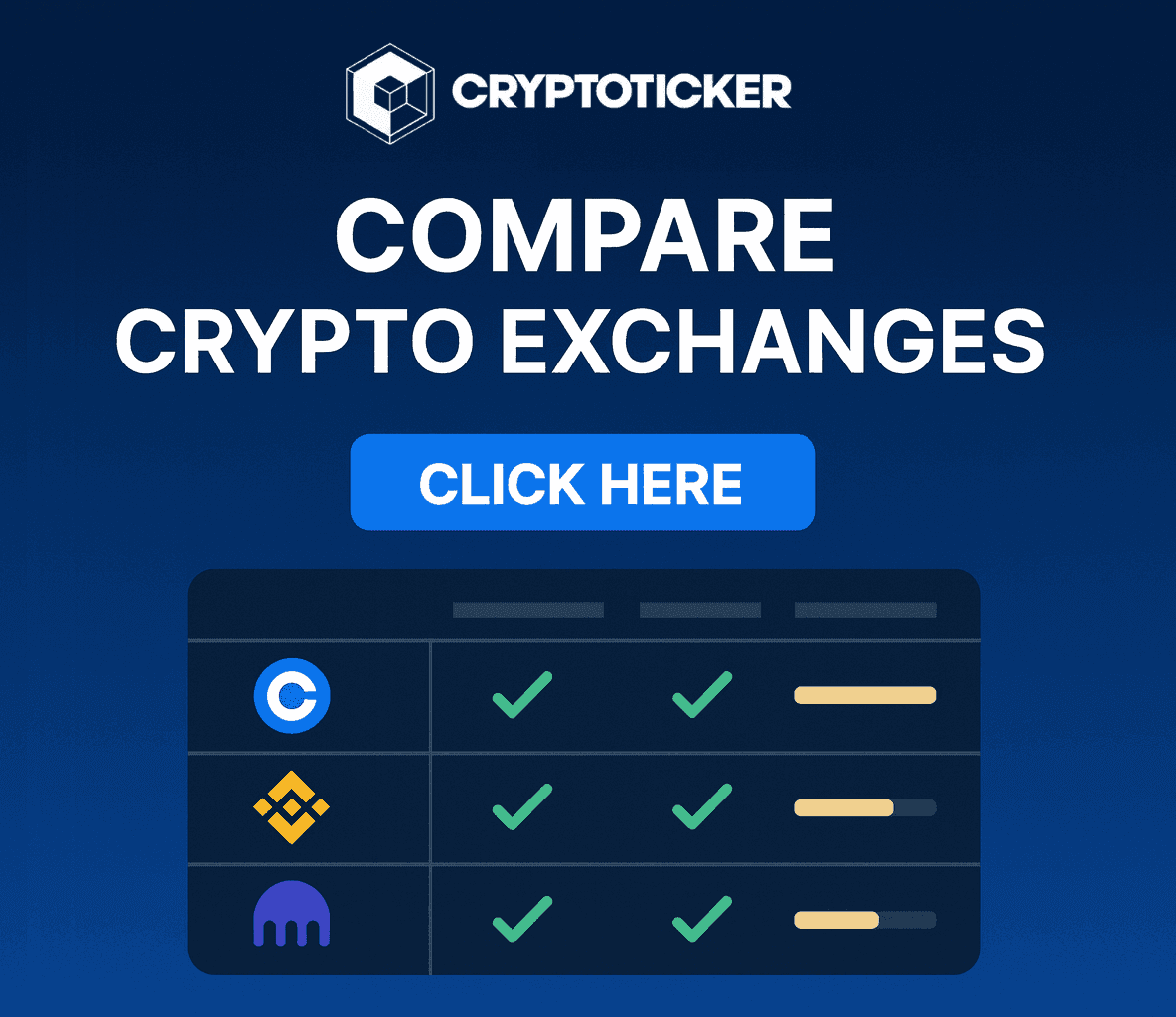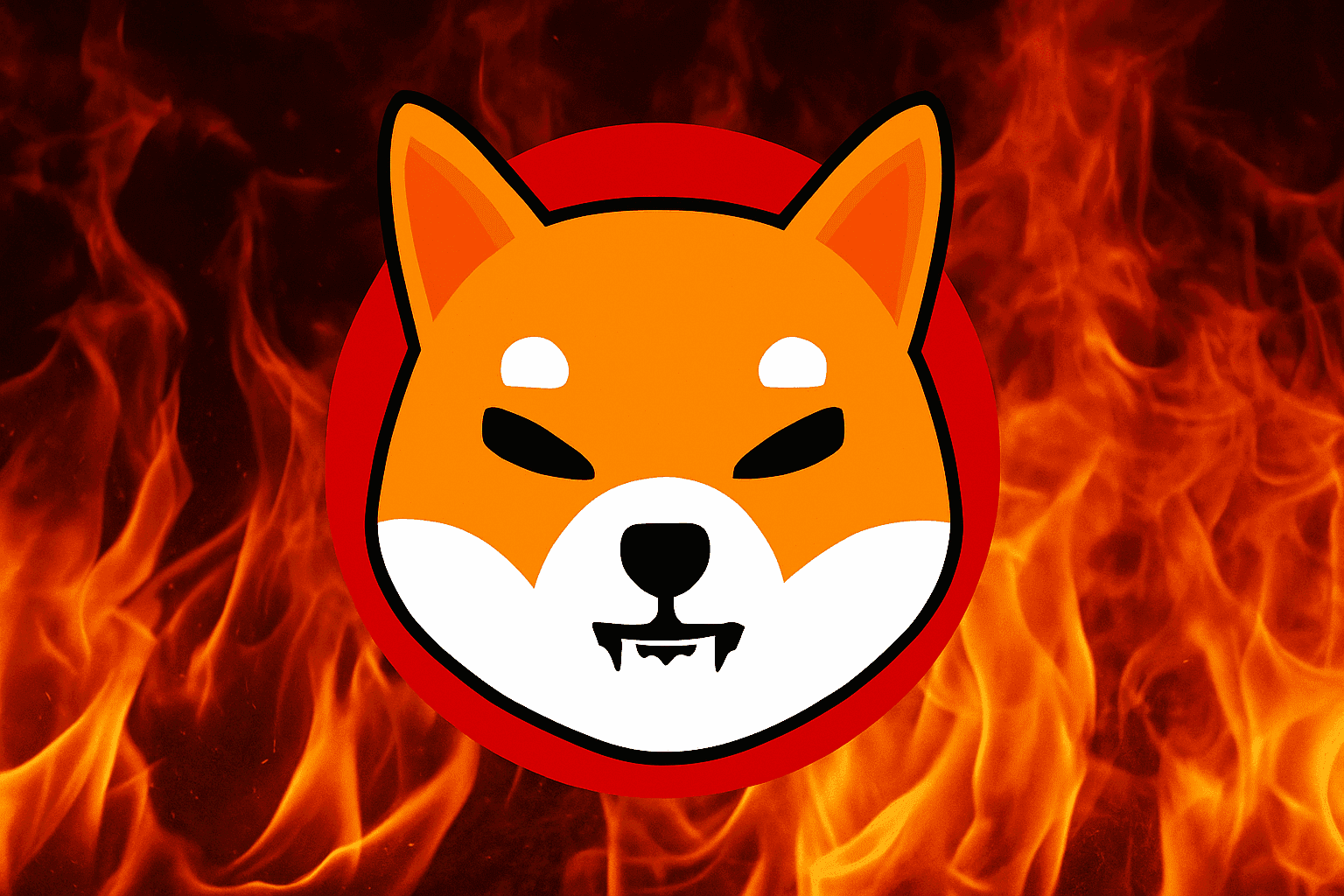How to Setup RPC on Metamask – Easy Guide
In this article, we're going to go explain what a Metamask wallet is, then look at how to setup RPC on Metamask. Let's make Metamask faster!
Metamask is one of the well-known decentralized wallets. It allows users to easily store tokens, NFTs, and other DeFi belongings. Everyone can easily download the app or extension, create an account, and start using it. However, there are ways to make your Metamask a little bit better, faster, and more reliable. That’s why in this article, we’re going to go over the basics, then look into how to setup RPC on Metamask.
What is a Metamask?
METAMASK is a mobile app and browser extension that lets users connect their wallets to decentralized apps (DApps). There are several DEXs available, including Aave, OpenSea, and Kava. You would need to be able to communicate with their protocols in order to access those DEXs. To do so, you simply connect to the network which the DEXs are utilizing using Metamask. This is technically your gateway into the Web3.0 space.

Is METAMASK a wallet?
Technically yes, METAMASK has two functions, the first being a bridge to decentralized apps (smart-contracts friendly), and the second, being a decentralized wallet. So yes, you can say that Metamask is a Wallet that allows you to:
- Send Tokens
- Receive Tokens
- Store NFTs
- Login to DApps privately
- Stake Tokens
Are METAMASK wallets SAFE?
Totally! Think about it this way…Blockchain is a technology that takes pride in both anonymity and security. Blockchain technology has so far been regarded as very safe that major companies have chosen to adopt it internally. If Amazon Managed Blockchain is now supporting the Ethereum blockchain, why wouldn’t YOU, mister secure dude? Just make sure to keep your seed phrase in a safe place, and beware of phishing scams.
Why is Metamask Slow?
In order to understand why Metamask might feel slow, it is crucial to understand what nodes are.
What are Nodes in Blockchain?
When Metamask connects to a blockchain, it basically connects to a node on that blockchain. It does so to read and write information based on your activities. Usually, Metamask connects to a default node provider which all Metamask users share. This allows users to easily start using Metamask on the go without the hassle of connecting to any node.
However, this is not a perfect solution, as the default node might become overcrowded with requests. That’s why transaction processing becomes slower, users might see irregular block data, and worse, the default node might shut down unexpectedly.

What is RPC Metamask?
A Remote Procedure Call (RPC) is a way to communicate with other servers remotely. It provides the ability to run programs in a separate location. For Metamask, RPCs allow users to access a server node on a specified network. When you first create an account, you will be linked to a specific blockchain (ex. Ethereum blockchain) through a default RPC.
If you want to enhance your Metamask experience, you might want to add a custom RPC to your Metamask. This will detach you from the “overloaded” node which all default users are using and plug you into another “less-busy” node.

What are Ethereum Layer 2s?
An Ethereum layer 2 is a different network that works with the Ethereum network (mainnet) and are sidechains to it. There are many different variants to those L2 networks such as Polygon, Arbitrum, Loopring, and Immutable X.
Layer 2 solutions carry the weight off the main chain by processing data that will cause it to experience issues. A typical example is carrying out transactions away from the main chain. Doing this paves the way for the main blockchain to be able to carry out a massive number of transactions. Asides from that, the security of the solutions is always optimum in the sense that the same security covers it as the main chain. This is mainly because the solution is always built on top of the main blockchain. They are also regarded as off-chains.
How to setup RPC on Metamask?
In order to choose a different node, you need to first decide which network you want to go for. In this example, we’ll choose to use the Polygon PoS mainnet.
First, go to the official website on Polygon. In their official documentation, they’ll provide you with all the details which you’ll need to fill in. Same thing goes out to other networks.

Second, you’ll go to your Metamask wallet and click on “Add Network” from the Mainnets dropdown.

You’ll then be redirected to the “Add a Network” page. From there, you’ll need 5 important infos which you’ll copy/paste from the official documentation we saw previously:

Once done, click on the “save” button. The new network will be added to your Metamask, and you’ll be able to select this new network from the networks dropdown.
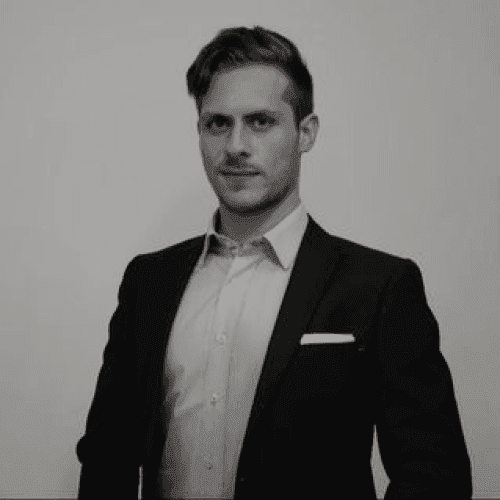
Rudy Fares
Equity Trader, Financial Consultant, Musician and Blockchain Aficionado. I spend my time doing Technical and Fundamental Analyses for Stocks, Currencies, Commodities and Cryptocurrencies.