Crypto Guides: How To Access EOS
EOS is a relatively new smart contract supporting blockchain. It focuses on a user friendly experience and is relatively fast. On Blocktivity, a website measuring activity on blockchains, EOS had been on the first place for a long time. Setting […]
EOS is a relatively new smart contract supporting blockchain. It focuses on a user friendly experience and is relatively fast. On Blocktivity, a website measuring activity on blockchains, EOS had been on the first place for a long time.
Setting up the EOS account
First off, in order to use EOS, users must open an account, for which EOS supports real names. The account name has to be made up of 12 characters, and can include all lowercase letters as well as numbers from 1 to 5. Setting up an EOS account comes with costs, but with a twist! This is due to EOS’ special resource model. Users own part of the network resources, which enable them to execute transactions. ThereforeDie Einrichtung eines EOS-Kontos ist mit Kosten verbunden. Das kommt daher, da EOS auf ein spezielles Ressourcenmodell setzt. In return, transactions are free of cost. Setting up an EOS account currently costs around 0.34 EOS, or about $0.85 at the moment.
Setting up an EOS account is a simple process with bloks.io. Click on the following link, then write your user name under “Account Name“. The website automatically recommends you a key pair. using the Generate Key function, you can generate different keys. Alternatively, you can propose your own public key. Important: When sending and receiving coins on EOS, you use the account name, and not the keys. The keys can be changed at will at any given time. If the account name is valid, it will show you an EOS address to which you can send the tokens for activation. As soon as this is done, your account is activated. Important: Keep your private keys!
Setting up the wallet
One of the best wallets at the moment is the Anchor Wallet. This wallet simultaneously acts as a wallet and web interface, similar to Metamask on Ethereum. This wallet will cover all your needs. Download and install your own wallet from here.
Launch Anchor and set your password. This password has to be put in every time you launch the wallet. You might be used to this from Metamask. Now you have to import the private key. Click Home->Manage Wallets->Import Accounts->Import Account->Import Private Key. As soon as the private key is fetched, Anchor will scan the blockchain for accounts that have the public key related to this private key. (A private key can be used for multiple accounts). Once you link your EOS account to the wallet you’re good to go.
Configuring your resources
Very important when using EOS is the CPU resource. These are useful to perform computations. Every transaction includes orders to be executed. These orders consume CPU. CPU regenerates with time (3 days). CPU has to be staked. If you have EOS< this is easily done on bloks.io. Open Anchor and bloks.io. On the top right, click Login then select Anchor. Now Anchor should open and transmit a signature. Once everything goes well, you should see your account name on the top right.
Click on wallet, then click on Stake CPU/NET. In the CPU field, you type in the amount of EOS you intend to stake, then the same for NET. You don’t need a lot of NET for this, 0.1 EOS should be enough. NET is related to transactions. The more data you send, the more NET you use.
After using the blockchain, you can always unstake your resources. This process takes 3 days. Alternatively, you can also explicitly borrow EOS for resources. To do this, click REX, then click Borrow CPU/NET. If you pay 0.5 EOS, it should suffice you for one month of CPU. After one month you would have to carry out the same process again. It isn’t worth it to borrow NET right now, as very little is needed to use EOS.
An additional resource of your account is the RAM. This specifies how much data you can store. RAM cannot be staked, but has to be purchased on the free market instead. RAM can be resold as well. RAM is freed up when the tokens are sent, or in other words, when information leaves your account. You can manage your RAM by going to Wallet->Buy/Sell RAM.
You can see the status of your resources under Account.
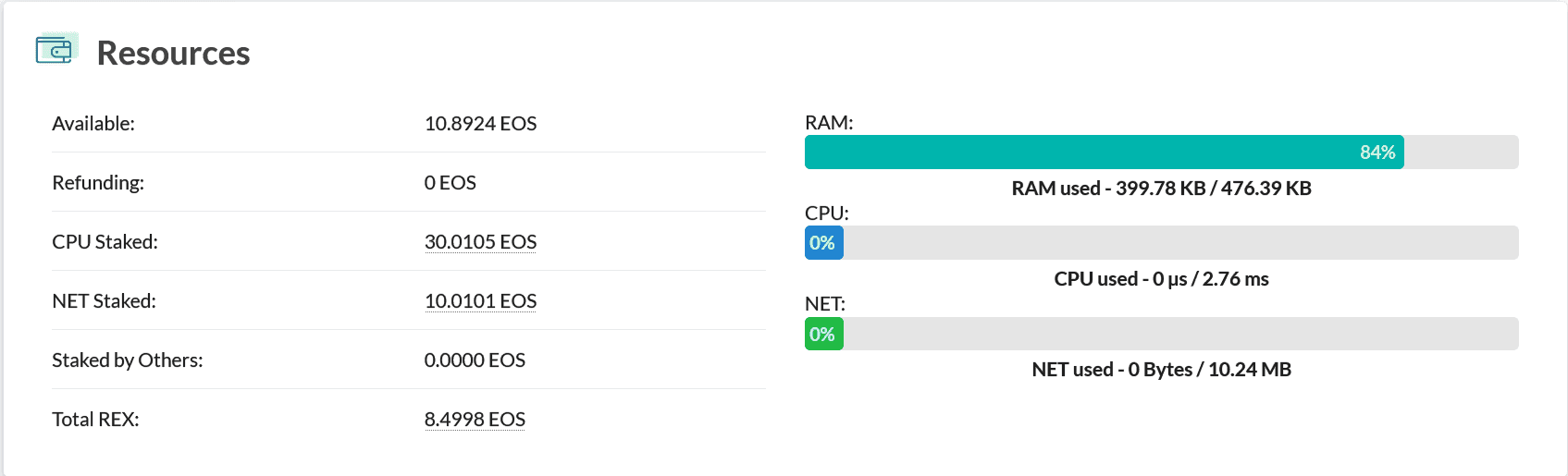
For example, this account has used up 84% os its RAMs. CPU and NET are unused (CPU and NET return to 0% after 3 days of inactivity as they regenerate).
Conclusion
Yes, joining EOS is a rather unfamiliar process, but once you’ve done it you will quickly notice the benefits it brings. You can also lend your unneeded EOS to generate passive income, which we will show in the next article. For more questions, join our discussion channel on Telegram, where we will answer your questions.

Lukas Mantinger
Lukas ist Journalist und Fachmann im Blockchainbereich. Er befasst sich seit vielen Jahren mit dem Thema, verfasst täglich Berichte und Reportagen. Er ist immer auf dem Laufenden und vor allem Experte, wenn es um technische Fragen geht.
Regular updates on Web3, NFTs, Bitcoin & Price forecasts.
Stay up to date with CryptoTicker.
